I find that I prefer working on my Raspberry Pi via SSH. This is how it is done.
1) Make sure that SSH is enabled on your Raspberry Pi
2) Find out the IP address of your Raspberry. I usually scan my network with Fing to find the Raspberry. In case you have access to the console you can also type the following command:
sudo ifconfig
it will show the network adapters and the assigned ip-address.
3) Download & Install Putty. It is not really an Install as you can run the putty.exe directly.
4) The Putty window opens
Enter the Raspberry Pi IP address, select SSH as connection type and under the menu item “Window” –> “Translation” select UTF-8
Click “Open” and you’re ready to log on.
Standard user = pi
Standard password = raspberry
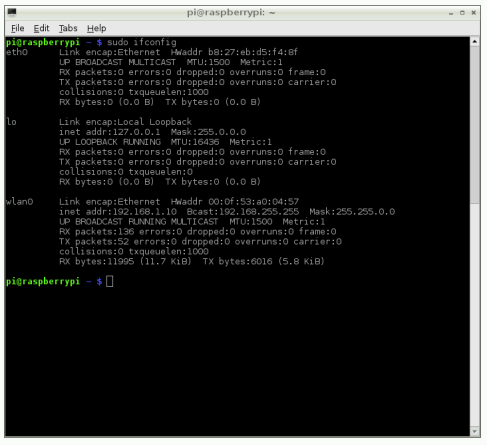
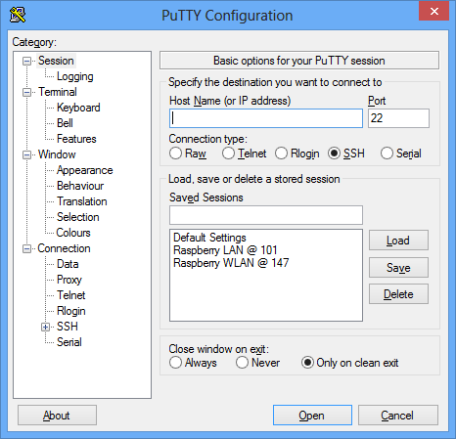
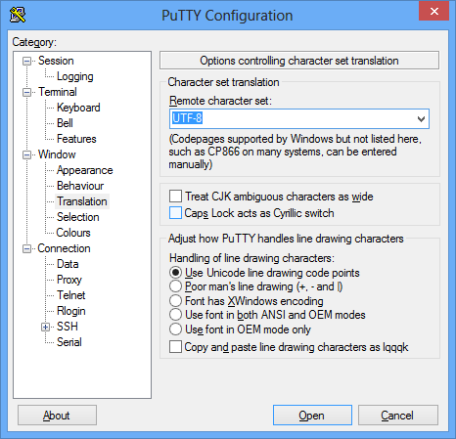
Pingback: NEW Airpi images for 2GB SD Cards | raspberrypi4dummies
Pingback: How to use your Raspberry Pi as Airprint Server. | raspberrypi4dummies
Thank you so much ^_^
Nice article, thanks, it really helps a lot!
I managed to access my Pi using your recommendations. I have now replaced PuTTY with MobaXterm ( http://mobaxterm.mobatek.net ): it allows me to transfer files easily (there is a remote explorer on the left), and to display my remote graphical applications using the embedded X server!
Perhaps you could add a quick MobaXterm tutorial to your article as this may be of some help for other Pi users!”
Pingback: Raspberry Pi con Ambilight « Cylicon Valley
I have installed putty and changed the setting as mentioned. Still, it is not working. i am getting an error of connection refused. pls help.
Normally you get. This error if the ssh is not enabled on the RPI. Did you go in the raspi-config menu and enable ssh?
Regards,
R4C3R
I got this same error but then I enabled SSH on the RPI, unplugged it from the HD monitor and reattached it laptop and still get the same error. Can you help?
Regards
EEA
The WiFi connection is so slow. WinSCP could not make it without five attempts at reconnection – all are successful, but the Pi is more than 15 second in responding.
Is this what is to be expected?
If so, I should try direct network connection.
Any clues?
Hi Khaled,
Winscp should work fine with the Raspberry Pi. What you describe doesn’t sound good, how ever I have no clue what could be the cause of the problems. Maybe it is the power supply, that might sound strange, but in my experience strange behaviour of the Raspberry Pi is quite often caused by a poor quality power supply.
Cheers,
racer
Pingback: Raspberry Pi – Getting Started – Norckon's blog
Pingback: setting up kodi to be a media server in a raspberry with an external hardisk « hugodelamora